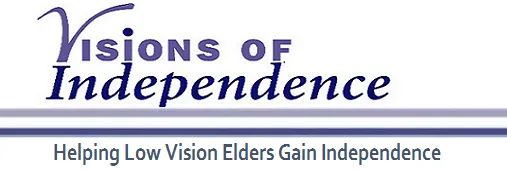Using an iPhone to magnify text
We have a number of helpful strategies to make reading small print easier. A simple smart phone can be very helpful.
One strategy is to take a picture of the text that someone wants to read. Then, access that picture on the phone. When that image is up, we teach patients to use their thumb and index fingers to "pinch" the image bigger by spreading their fingers. They can move around the image using their index fingers. Using this approach makes it easier to read the small text in the image.
Another approach is to use the accessibility features built into both Android and Apple phones. The instructions below are for Apple products:
Step 1: To turn on magnifier: Go to your device's Settings app. Tap Accessibility, then tap Magnifier. Tap the toggle on the top right to turn the feature on.
Step 2: To use magnification. Activate the magnifier by triple clicking the home button on older iPhones, an iPad or an iPod touch. If using an iPhone X or newer, triple click the side button.
This tool can change magnification, contrast, and brightness. These features can make reading small text easier. For more information you can go to the link below.
https://9to5mac.com/2018/03/07/how-to-use-iphone-as-magnifying-glass/
Thank you to Joanne Jolly Kay, one of our occupational therapists, for this lesson.